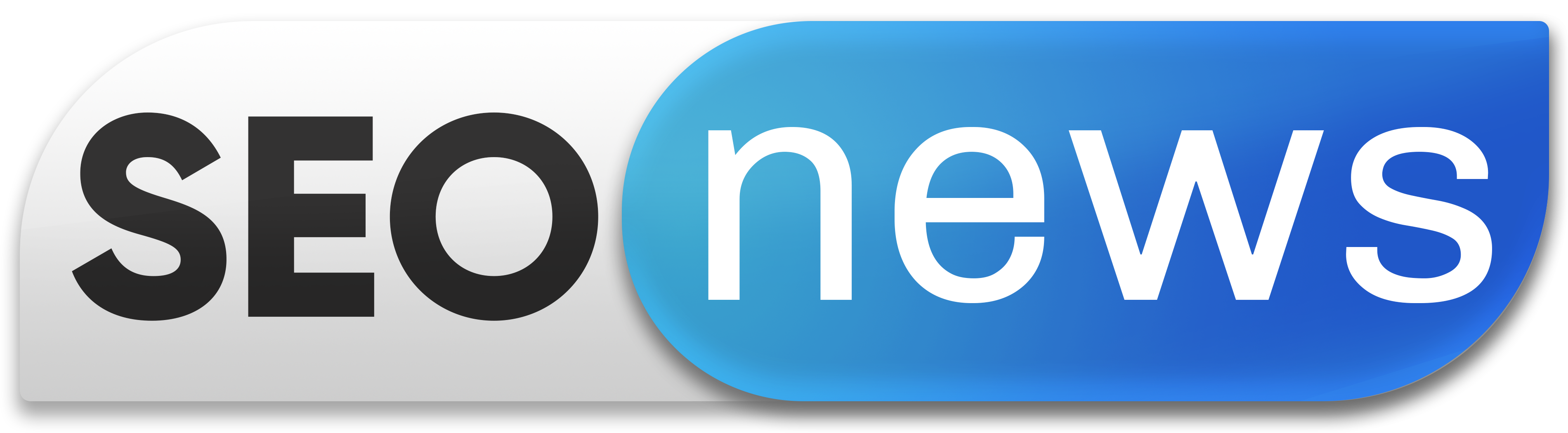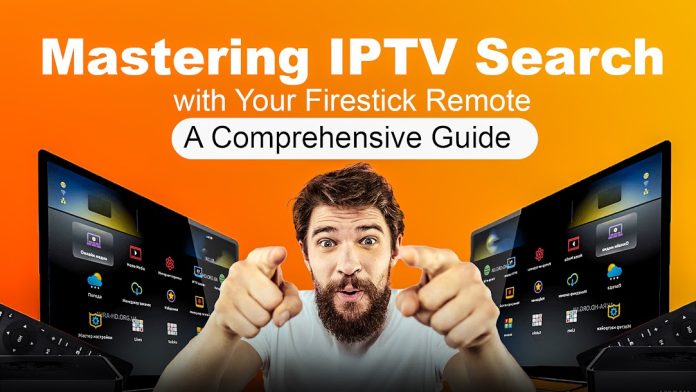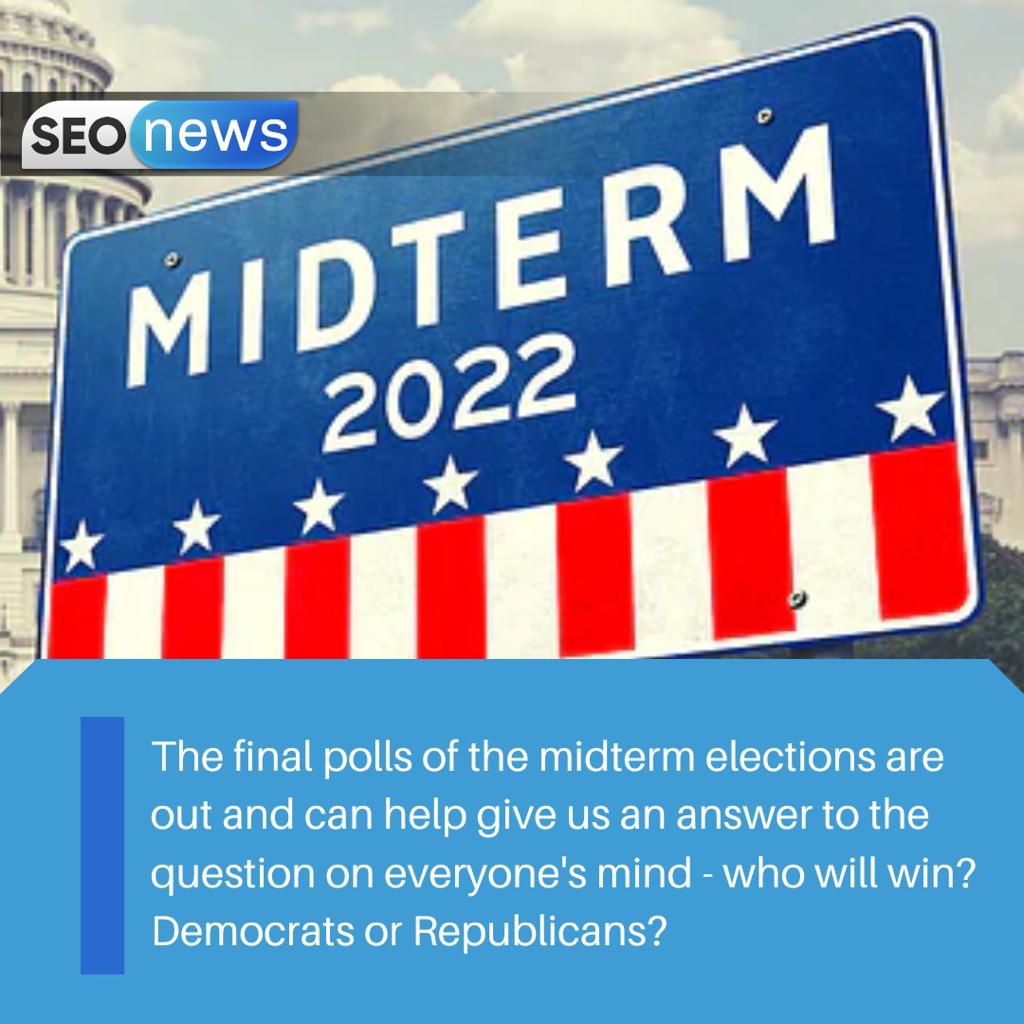In today’s digital age, streaming has become the primary way we consume content. Internet Protocol Television (IPTV) is a popular choice for accessing a wide range of TV channels and on-demand content. If you’re using a Firestick to access IPTV services, you’ll find that it’s a convenient and user-friendly device. However, many users are not aware of all the features it offers, including how to search for your favorite shows and channels efficiently. In this article, we’ll delve into How to Search on IPTV Using Firestick Remote and provide you with a comprehensive guide to make the most of your streaming experience.
Understanding IPTV and Firestick
Before we dive into the specifics of searching on IPTV with your Firestick remote, let’s have a brief overview of what IPTV and Firestick are.
1. IPTV:
Internet Protocol Television is a technology that allows you to watch TV channels and content over an internet connection. It’s an alternative to traditional cable or satellite TV and often provides a more extensive range of channels and on-demand content.
2. Firestick:
Amazon Firestick is a streaming media player that allows you to connect your TV to the internet and access various streaming services and apps. It’s a popular choice for IPTV enthusiasts because of its compact size, affordability, and ease of use.
Now that we have a basic understanding of these technologies, let’s explore how to effectively search for content on IPTV using your Firestick remote.
1. Utilize the Firestick Voice Search Feature
One of the most convenient ways to search for content on your Firestick is to use the voice search feature. To do this:
- Simply press and hold the microphone button on your Firestick remote.
- Speak clearly and state what you’re looking for, e.g., “Breaking Bad.”
- The Firestick will display a list of search results, including relevant shows, movies, and channels.
- Select the desired result, and you’re ready to start streaming.
2. Navigate the On-Screen Keyboard
If you prefer to type in your search query, you can use the on-screen keyboard. Here’s how:
- On the Firestick home screen, go to the “Search” option.
- Using your remote, navigate to the search bar and start typing your query. The on-screen keyboard will appear, and you can use the directional buttons to select letters and numbers.
- As you type, the Firestick will automatically suggest results, making the search process faster and more accurate.
- Once you’ve entered your full query, press the “Search” button, and you’ll be presented with a list of relevant results.
3. Explore the “Find” Feature
Amazon Firestick offers a feature called “Find” that helps you discover content across various apps. Here’s how to use it:
- Navigate to the “Find” option on the Firestick home screen.
- Choose the type of content you want to search for, such as Movies, TV Shows, or Apps.
- Enter your search query using the on-screen keyboard.
- The Firestick will display a list of results from different apps that match your search, allowing you to choose the most suitable option.
4. Make Use of Alexa Skill Integration
The Firestick comes equipped with Amazon’s virtual assistant, Alexa. By integrating Alexa skills, you can streamline your search process even further. To use Alexa for searching on IPTV, you’ll need to:
- Enable the relevant IPTV app’s Alexa skill. This can usually be done through the Alexa app on your smartphone or by using voice commands.
- Once the skill is enabled, you can simply say, “Alexa, search for [your query] on [IPTV app name],” and Alexa will fetch the results for you.
5. Customize Your IPTV Experience
To make searching for content on your Firestick even more efficient, consider customizing your app preferences. Some IPTV apps allow you to create a list of your favorite channels or shows, making it easier to access content you love. You can also use parental controls to restrict access to certain content if you have children in your household.
In conclusion, How to Search on IPTV Using Firestick Remote is a straightforward process, thanks to the user-friendly features provided by the Amazon Firestick. Whether you prefer voice search, the on-screen keyboard, or Alexa integration, you have multiple options to find the content you desire. Additionally, don’t forget to customize your IPTV experience to suit your preferences.
As technology continues to advance, it’s crucial to stay updated on the latest features and improvements in your streaming devices. Mastering the art of searching for content on your Firestick will enhance your IPTV experience and make it more enjoyable and convenient. So, grab your Firestick remote, start exploring, and enjoy a world of entertainment at your fingertips. Contact us for more information.